This website has been designed to ensure that users can experience all content on the site, using any browser and operating system. Our aim is to provide easy access for all users.
Visually impaired users should be able to experience the site using screen-reading web browsers.
This website aims to comply with the requirements of the Disability Discrimination Act now incorporated in the Equality Act 2010. If you would like to suggest changes to this site that would make it easier to use, please contact us.
Scroll down this page for further advice on the following areas:
Changing text size
In addition to using the on-site controls found at the very top of the page, you can make the text larger or smaller by changing the settings on your browser. To do so, follow the instructions below:
Internet Explorer: Go to the ‘View’ menu at the top of the browser window. Select ‘Text size’ and select your desired text size setting e.g. select larger, smaller. Alternatively, if you have a mouse with a scroll-wheel, hold down the ‘Control’ key (Ctrl) on your keyboard and use the mouse scroll-wheel to change the text size.
Mozilla Firefox: Go to the ‘View’ menu at the top of the browser window. Select ‘Text size’ and select ‘Increase’ or ‘Decrease’ to go one size up or down.
Google Chrome: Go to the menu (top right of the browser window, shown as three horizontal lines) and in the ‘Zoom’ section, use the ‘+’ or ‘-’ buttons to make the text larger or smaller.
Other browsers: For other browsers, please check the menus at the top of your browser window to find the text size controls.
Changing screen resolution
On PCs (running Windows 95 and upwards operating system): Go to the ‘Start’ button, then select ‘Settings’, then ‘Control Panel’, then ‘Display’, then ‘Settings’. Select to change the desktop area by using the resolution sliding bar. We recommend a resolution of 1024 by 768 pixels or greater. We suggest a minimum resolution of no less than 800 by 600 pixels.
On Apple Macs: Use the Monitor & Sound Control Panel to change the resolution.
Adjusting mouse and keyboard settings
You can fine tune your mouse and keyboard settings (for example, to change the number of mouse clicks required to open a new window)
On PCs (running Windows 9598/NT/2000/XP and above): Click on the ‘Start’ button for your computer, then select ‘Settings’, followed by ‘Control Panel’, and then ‘Ease of Access’. Using the ‘Change how your mouse works’ section, you can change the way the mouse looks together with other options.
On Apple Macs: Click on the ‘System Preferences’ button the toolbar at the bottom of the screen, then select ‘Keyboard & Mouse’.